Update Apps Installed through Kuaiyong
So you have installed apps from Kuaiyong, but you are annoyed with the amount of updates it keeps on showing and increasing day by day, and you cant update your app, well you can update it easily by following this step by step tutorial through which you will get to know about how you would be able to update your application without actually purchasing the app, Kuaiyong is a app through which you can install applications for free without any problems you do not require a jailbreak or anything all you need is iDevice and Kuaiyong and you can install apps on your iDevice FREE
Okay First we will look at our iPad mini and check how many updates it is showing and so on.
As we see total 16 update are there presently, we will be updating the Photoshop Application here.
Okay so follow these steps to keep your apps updated
- Visit 25pp.com
- Click on the area marked with red ( as shown in picture to download the client )
- Now Again Follow the Image to get into next step
- Click the Red Marked with circle to download the file
- If Prompted then Click Yes/Allow
- Click the Marked area which means next and keep continuing it till the installation starts, check the images for reference
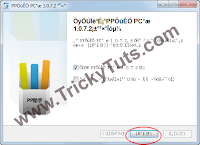
- When on this screen the button marked in red refers to Finish
- So Click on it and the app may start if the out of 2 tick marks the 1st one is ticked
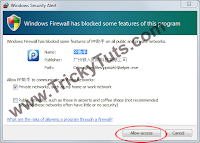
- You may be prompted for allowing the application to use internet
- Just Click Allow Access.

- You may see the following screen after you click allow access/finish
- You now need to connect your iDevice
- Connect it with your cable to the computer

- In this tutorial we connected our iPad mini 6.1.3
- Now click the button which is marked with red in the image to see the total number of application which are installed in your iDevice
- You may now see the list of all application in your iDevice
- You can also see Update button, but it is written in Chinese
- Refer to Image to know where to click to update the Application
- In this tutorial we will be updating the Photoshop Application
- So we will Click on the Marked area in red in image to update
- After clicking it you will see the option to update here we will update our Photoshop application from 1.4.1 to 1.5
- The new area which we again marked in red is the place where you update files and shows howmuch the update has been completed
- As you can see after download completes the Photoshop has been updated to v1.5
- As you can see now the updates shown in image has dropped down to 14.
- It is 14 because we also updated 1 more app not sure which one but clicked mistakenly
Hope this tutorial helped you don't forget to Share/Tweet/Comment/Plus
















![[Hack] Fifa 14 v1.0.2 for iPhone/iPad/iPod NO JB](https://blogger.googleusercontent.com/img/b/R29vZ2xl/AVvXsEh3DLN_lhqJ62My7UH5erbJNyGNNaU660uTpwmIsPpOYFXUqvaZNL6LGlhZAjntjPnTe50mfd2yqnRFlyz-S3GDrjlv6OdmMCL493dUParZhydZtrW_YnvIdnM-E2KdJ_IuymqcrjECii3n/s72-c/fifa+14+unlocked.jpg)
![[Hack] MiniClip 8 Ball Pool MAX POWERS & GUIDE LINES](https://blogger.googleusercontent.com/img/b/R29vZ2xl/AVvXsEhyn4SjS_Kfj_XKmyg7_uE83RkEZHG7RKd5431zPsmcaOmue6e3SFGXgmm9Ruqe1tajbR9mgsB4wMG-Z82YJYsKJrIO6otD41VYEa-Qpu0O0a2h2_Dd_qveIBjowWvn39XaHPAx1H9YRBc/s72-c/Miniclip-8-ball.jpg)
![[GameHack] Angry Birds Epic v1.0.8](https://blogger.googleusercontent.com/img/b/R29vZ2xl/AVvXsEj7VaY-PKjQaIhl-ggMfFWZ99yeV502QUmkFECwzLp0kpZ4tM9zjQUG2ED06vKBoZEm2fh8j4lURrt0RfTLRa8jduVgqFHypgLbwDV8wXYSCiPvWkrf3LruR51y2QLoThTAEaJKxDO9Xwoy/s72-c/IMG_0103.jpg)
![[HACK] Contract Killer 2 v3.0.2 NO JB For iPhone/iPad/iPod](https://blogger.googleusercontent.com/img/b/R29vZ2xl/AVvXsEj8pB2nYWUMFJ9D_Yp6cL60c3dLDc2M_YuPeYVPriT36KhJTWTOV-fZkcrmBL-WTu1_HxoyPr-AQRfyI-9qvhI-0MmSkbdn9XRIgKGYOIHctc2E6W7rwZbxUl53GA0ZD8n-W8sLBjU2MeKi/s72-c/contract+killer.jpeg)
it doesnt work for me. when i try to update it, it just shows me a chinese character with -1000 where the percentage of the download should be please help asap
ReplyDeleteCheck your internet connection your firewall may be blocking its connection maybe that's why it's showing that error because it can not connect to internet
DeleteSir what if I use kuaiyong for installing my apps? how will I update my apps? Thanks need your answer as soon as possible
ReplyDeleteThe above method would work fine for your apps
Deletewill it cause any problems in the future
ReplyDeleteyou wont face any problems in future there is nothing to worry just dont be stupid and use this if your iDevice is jailbroken there are many ways to do it if its jailbroken
DeleteTHE APPS I DOWNLOAD FROM KUAIGONG IS NOT GETTING CRASHED. WILL IT CRASH WHEN I UPDATE IT THROUGH FROM THE ABOVE APP????
ReplyDeleteDon't use all caps :) and yes it will crash if you update them through there
ReplyDelete