Create Bokeh Heart Effect
Create a wonderful bokeh effect with a heart shape and some nice blue effect in background for illustration. This design can also be use for other composition enhancement to bring more attraction and focus on the subject image.
Open your photoshop and create a new layer (600x500 px), fill it with black.
Create a new blank layer, choose soft brush tool, 500px, color f3606e to spot on the middle of the pic:
Create a new blank layer again, use hard brush, 30px with color f3606e to draw on the pic and then lower opacity to 60% :

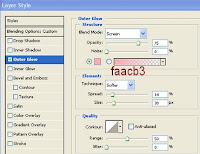 Right click this layer, choose Blending Options - Outer glow:
Right click this layer, choose Blending Options - Outer glow:
Create a new blank layer, choose hard brush tool, 85px, color f3606e to spot over the previous brush spot. Lower opacity to 20% and apply Gaussian blur with 4px we have:
Merge two these brush spot layers (in my Layers pallete, it's layer 2). Duplicate layer 2 then merge them we get layer 2 copy. Duplicate it four times, resize and change the color of some by applying Color overlay from Blending options, set the position like the beside image
After that, merge all these layers.
Create a new layer, use custom heart shape tool with the option like the pic beside :
Create a new blank layer, choose brush tool, hard brush, 30px and press F5 to adjust settings:
Then choose color f3606e to start tracing the path of heart shape, and don't let the brush out much of shape:
Create a new blank layer, choose brush tool, press F5 and set Scattering (keep all old brush setting in previous step)

Use brush with different colors to paint within the shape ( don't let it out of shape), use light color for the center of shape:
Come back to heart shape layer, choose PenTool, then right click this shape, choose Delete path:
Previous Tutorial Next Tutorial

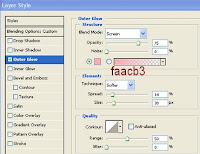 Right click this layer, choose Blending Options - Outer glow:
Right click this layer, choose Blending Options - Outer glow:After that, merge all these layers.
Create a new layer, use custom heart shape tool with the option like the pic beside :
Step 7:
Then choose color f3606e to start tracing the path of heart shape, and don't let the brush out much of shape:

Use brush with different colors to paint within the shape ( don't let it out of shape), use light color for the center of shape:
Previous Tutorial Next Tutorial















![[Hack] Fifa 14 v1.0.2 for iPhone/iPad/iPod NO JB](https://blogger.googleusercontent.com/img/b/R29vZ2xl/AVvXsEh3DLN_lhqJ62My7UH5erbJNyGNNaU660uTpwmIsPpOYFXUqvaZNL6LGlhZAjntjPnTe50mfd2yqnRFlyz-S3GDrjlv6OdmMCL493dUParZhydZtrW_YnvIdnM-E2KdJ_IuymqcrjECii3n/s72-c/fifa+14+unlocked.jpg)
![[HACK] Subway Surfers Unlimited Coins (No Root)](https://blogger.googleusercontent.com/img/b/R29vZ2xl/AVvXsEjxXdVCStQjVqqu8moIKz7jF2LmqecaaWVrsFUP4JAbzDueqPH9lfRzlPd4VdBltin1SKN43JLHm26Uq-zcLEv-x2UdgDhk855qs5AQsaH9YazhEZj0HSV2T1PeQ3iVSH-s7mDIoArejlc8/s72-c/subway1.png)
![[Tutorial] Create an anti smoking concept design in photoshop](https://blogger.googleusercontent.com/img/b/R29vZ2xl/AVvXsEhEFHMxsiE2XXlJaq_3NCR9zypTETxS9NgZEmJommaQ3G0WMeH7kXSErMrnkyOas9eTutNvR_nl6yCKM0N3qbGBBAwbblg3T-G2_19KIQV9SvBwB2ibJ_zIY3u5jykwEIbyahBV-Qwnu9hr/s72-c/final+preview.jpg)
![[Hack] MiniClip 8 Ball Pool MAX POWERS & GUIDE LINES](https://blogger.googleusercontent.com/img/b/R29vZ2xl/AVvXsEhyn4SjS_Kfj_XKmyg7_uE83RkEZHG7RKd5431zPsmcaOmue6e3SFGXgmm9Ruqe1tajbR9mgsB4wMG-Z82YJYsKJrIO6otD41VYEa-Qpu0O0a2h2_Dd_qveIBjowWvn39XaHPAx1H9YRBc/s72-c/Miniclip-8-ball.jpg)
0 comments: