[Tutorial] Remove a person or object from image
 There are times in a web designer or graphic designer's colorful and creative life that they will encounter a situation where in a certain object from an image they are designing on needs to be remove for design productivity and graphic enhancement. This Photoshop Tutorial will show you how to achieved that objective with the help of the clone stamp tool in Photoshop.
There are times in a web designer or graphic designer's colorful and creative life that they will encounter a situation where in a certain object from an image they are designing on needs to be remove for design productivity and graphic enhancement. This Photoshop Tutorial will show you how to achieved that objective with the help of the clone stamp tool in Photoshop.A simple demonstration of Photoshop Photo Effect on how to remove a person from a photo.
Before After
 Step 1:
Step 1:Open up the photo that you want to remove something from.
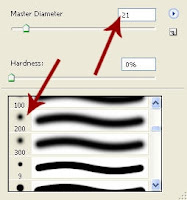
Step 2:
Select the Clone Stamp Tool (S)
Use a soft brush. (I'm using 21 pixels for the size).

While holding down the Alt key (on your keyboard), left click to the right of the person's head.
Now left click over the person's head - this will replace the head with the nearby trees we copied.
 Step 3:
Step 3:Now we can do the same for the rest of his body.
Step 4:
Now we still have his shadow there - so Alt + Left Click again below the shadow and left click on the shadow and drag along it to the end.
 Step 5:
Step 5:And there you go, he's gone!
You can apply this Photoshop Tutorial to other things like removing a pimple off a person's face or other imperfections.
Previous Tutorial Next Tutorial




![[HACK] Subway Surfers Unlimited Coins (No Root)](https://blogger.googleusercontent.com/img/b/R29vZ2xl/AVvXsEjxXdVCStQjVqqu8moIKz7jF2LmqecaaWVrsFUP4JAbzDueqPH9lfRzlPd4VdBltin1SKN43JLHm26Uq-zcLEv-x2UdgDhk855qs5AQsaH9YazhEZj0HSV2T1PeQ3iVSH-s7mDIoArejlc8/s72-c/subway1.png)

![[Hack] Rescue Me - The Adventures v1.13](https://blogger.googleusercontent.com/img/b/R29vZ2xl/AVvXsEgSX_AFuTyaYjrKArofqwWZTSjCZfRvpi1hBI8cw_nAkf678xCnVfsltvfnra2y9r9qEaO-eqL_wZ0OONyw-hjpB72gVypy5ns6BGOUTx1HkP-ltqzxfmCw3UOgFB_KewJ_xbEsiWTerQ/s72-c/IMG_4589.jpg)

![[Tutorial] Create an anti smoking concept design in photoshop](https://blogger.googleusercontent.com/img/b/R29vZ2xl/AVvXsEhEFHMxsiE2XXlJaq_3NCR9zypTETxS9NgZEmJommaQ3G0WMeH7kXSErMrnkyOas9eTutNvR_nl6yCKM0N3qbGBBAwbblg3T-G2_19KIQV9SvBwB2ibJ_zIY3u5jykwEIbyahBV-Qwnu9hr/s72-c/final+preview.jpg)
0 comments: